Although it still has a ways to go to catch up to its competitor Fortnite in terms of revenue, PUBG Mobile is making itself out to be a real contender for the mobile gaming crown. It was the most downloaded game in the first half of 2018 and thanks to Tencent Gaming Buddy, the official PUBG Mobile emulator, players can continue the battle on PC.
This might seem confusing, since PUBG Mobile is essentially a mobile version of the original PC game in the first place. However, there are a number of differences between PUBG and PUBG Mobile that make the two games unique.
The most obvious difference is price. PUBG Mobile is free, removing the greatest barrier of entry for most players around the world. Now, with Tencent Gaming Buddy, you can get the best of both worlds.
If you’re one of the 350 million PUBG Mobile players around the world and happen to be looking for the best PUBG Mobile emulator out there, look no further. Tencent Gaming Buddy is the best way to play PUBG Mobile on PC.
How to install Tencent Gaming Buddy
Unlike a lot of PC Android emulators, Tencent Gaming Buddy seems to be dedicated exclusively to PUBG Mobile (at least internationally). This means that not only is it optimized for the game, it’s super easy to install.
All you need to do is visit the official Tencent Gaming Buddy website and download the client. After installing the Tencent Gaming Buddy application, it will automatically begin to download the files you need to play PUBG Mobile on your PC.
That’s it. No account creation, no VPN, just download and play. Easy.
Another great thing about Tencent Gaming Buddy is that it’s always up to date. After patch 0.6.0 hit, it took less than a day for the emulator to be updated as well. Once available, all you need to do is launch the app and it will prompt you to update.
Control customization options
Just like other mobile emulators, Tencent Gaming Buddy lets you customize the control overlay for PUBG Mobile. These controls are also context sensitive, so when you are driving or open your inventory the control scheme shifts to adapt.
There's even the option to set up a boss key that quickly hides the window
There are a few other options as well, like holding or tapping your hotkey to toggle ADS. There’s even the ability to set up a boss key (to quickly hide the window) for those who like to live on the edge.
For those moments when you need to tap on a particular part of the screen, you can lock or unlock the mouse at the touch of a button (default is tilde). You can also hide or display the hotkey mini overlay once you are fully accustomed to the controls.
Although the controls work well, there are a few situations where Tencent Gaming Buddy doesn’t hold up to the original PC version of PUBG. The first of which is the scroll wheel, which sometimes reacts unpredictably.
The other is sensitivity, which is defaults to lightning speed. It makes sense for a mobile game, but on PC it’s virtually impossible to aim. Fortunately the emulator has an additional option to adjust mouse dpi, and the PUBG Mobile app itself has robust options to adjust sensitivity.
For those of you who prefer using a controller, Tencent Gaming Buddy has you covered. You can use a gamepad and customize the controls to provide a similar experience to PUBG for Xbox.
Play PUBG on low-end PCs
Despite being released more than a year ago, the PC version of PUBG is still plagued by optimization issues. This prevents players with older computers from playing the game.
Tencent Gaming Buddy is much more accessible, meaning that you can play PUBG on low-end PCs. The minimum requirements to run the game are much lower than the original PUBG. This makes sense, given that PUBG Mobile also runs on low end phones. However, the emulator you won’t have to worry about third degree burns on your palms.
With the emulator you don't have to worry about third degree burns on your palms.
For those with more powerful machines, the resolution can be switched between 720p, 1080p, and 2K. Granted, the frame rate is capped at 30fps (for now), so temper your expectations. Hopefully Tencent will add higher frame rate caps before the end of beta.
There are a few other options, like adjusting the brightness independently from your monitor and rotating the window to portrait mode. For PUBG Mobile, portrait mode isn’t very useful, but you can imagine uses for other apps that might be added to Tencent Gaming Buddy in the future.
Cross platform PUBG Mobile
One of the main drawing points of Fortnite is that it’s completely cross platform. PC, console, and mobile players can all play together, with obvious limits to prevent mouse-and-keyboard players from stomping the competition.
Tencent Gaming Buddy allows a similar kind of cross platform play for PUBG Mobile. PUBG Mobile already allows cross platform play between Android and iOS, but now PC players can get in on the action, too.
For console players, Tencent Gaming Buddy features controller support
Like Fortnite, PUBG Mobile separates emulator players from mobile players to keep matchmaking fair. If an emulator player queues for squads or duos with a mobile player, they will be matched with other emulator players. Take that into account before inviting your friends.
Inviting friends is easy, since your friends list is transferred to Tencent Gaming Buddy when you connect your account.
How to log into PUBG Mobile on PC
Logging into PUBG Mobile in Tencent Gaming Buddy is easy. All you need to do is link your mobile game with a Facebook or Twitter account, then do the same on your computer. When you first connect an account, your avatar will change to your social profile picture (you can change it back if you’re overly self-conscious).
If you’re worried about password or account security, you can always create a dummy account. Be aware that Twitter accounts can be deleted after six months of inactivity, which may effect your PUBG Mobile account.
Your Royale Pass status and progress will be shared between PC and mobile
Other than the avatar, logging in has a number of immediate benefits. First of all, your level and unlocked cosmetics will transfer over. As mentioned above, your friends list and crew will transfer over, as well.
Most importantly, your Royale Pass status and progress will be loaded and saved in Tencent Gaming Buddy after connecting accounts. If you bit the bullet and paid for the Royale Pass after patch 0.6.0, this is a must.
Differences between PUBG Mobile and Tencent Gaming Buddy
Although they are essentially the same game, PUBG Mobile on Tencent Gaming Buddy differs slightly from the true mobile experience.
The biggest difference is the playerbase. Since PUBG auto-detects emulator players, you are going to be matched with other mouse-and-keyboard using players. Most of these players are a step above casual, so expect a higher skill gap than in mobile matchmaking.
Although Tencent is trying to combat it, both versions suffer from hackers ruining games
Another unfortunate side effect is the prevalence of hackers. Tencent is doing their best to combat hacking, but there seems to be a higher number of hackers in the emulator than the mobile version. Not that they aren’t plentiful in both versions at higher ranks.
Other than that, it’s mostly the same. You’ll still find screaming children and people speaking different languages, but at least now you have the option to mute individual players.
There are also many disconnected players in each game, possibly after needing to abandon ship with Tencent Gaming Buddy’s built-in boss key. This problem lessens as you move up in the ranks.
The best way to play PUBG Mobile on PC
If you’re looking for a way to play PUBG Mobile on your PC, Tencent Gaming Buddy is the way to go. There are a number of other Android emulators that allow you to play PUBG Mobile, but none of them offer the same great performance as Tencent Gaming Buddy.
Have you tried Tencent Gaming Buddy? Have any tips for those new to the app? Let us know in the comments!
Also Let us know what customizations you want add in the upcoming updates.
Also Let us know what customizations you want add in the upcoming updates.
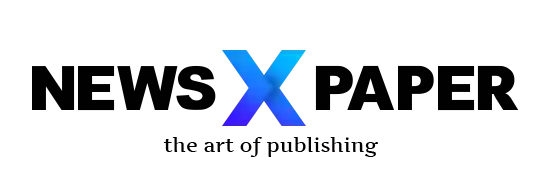











That is a cool info about pubg pubg mobile pc download free full version
ReplyDeletewonderful content
ReplyDeletethanks for sharing pubg mobile on pc
Post a Comment